How
to share your Sony Xperia Z internet with your laptop? This is the mostly
searched query on web, so today I will explain the procedure to use Sony Xperia
Z as Wi-Fi Hotspot. Although this process can be used with other android
devices to share the internet connection with laptops
Check
here, simple steps to use Tethering & Hotspot Feature available in mostly traded
device Xperia Z. and how it can be used to share mobile internet connection
with laptop.
- Open
Setting in Xperia z and then click on more option to check all icons of
Wireless & Networks
- Click
on Tethering & Portable Hotspot Option
- You will get the following screen; now click on Portable Wi-Fi Hotspot Settings
- From
the given option, click on “Configure Wi-Fi hotspot”
- Configuration
option will appear, now you need to enter the password as per your desire and
click on “Save”
- Once
the settings of configuration are done, click on Portable Wi-Fi hotspot option
- A
pop-window will appear, click on “Ok”
- In
the given screenshot, you can see that the Portable Wi-Fi hotspot option is
active
- Now
look out for Wi-Fi connection in your laptop, you will see Xperia z
availability, click on connect
- Now,
it will ask for password, so enter the same password which is used in
configuration setting of Xperia Z Wi-Fi hotspot.
- A
window will appear showing connecting to Xperia z
- Now,
you can see in the below screenshot showing actively connected to Xperia Z
Network.
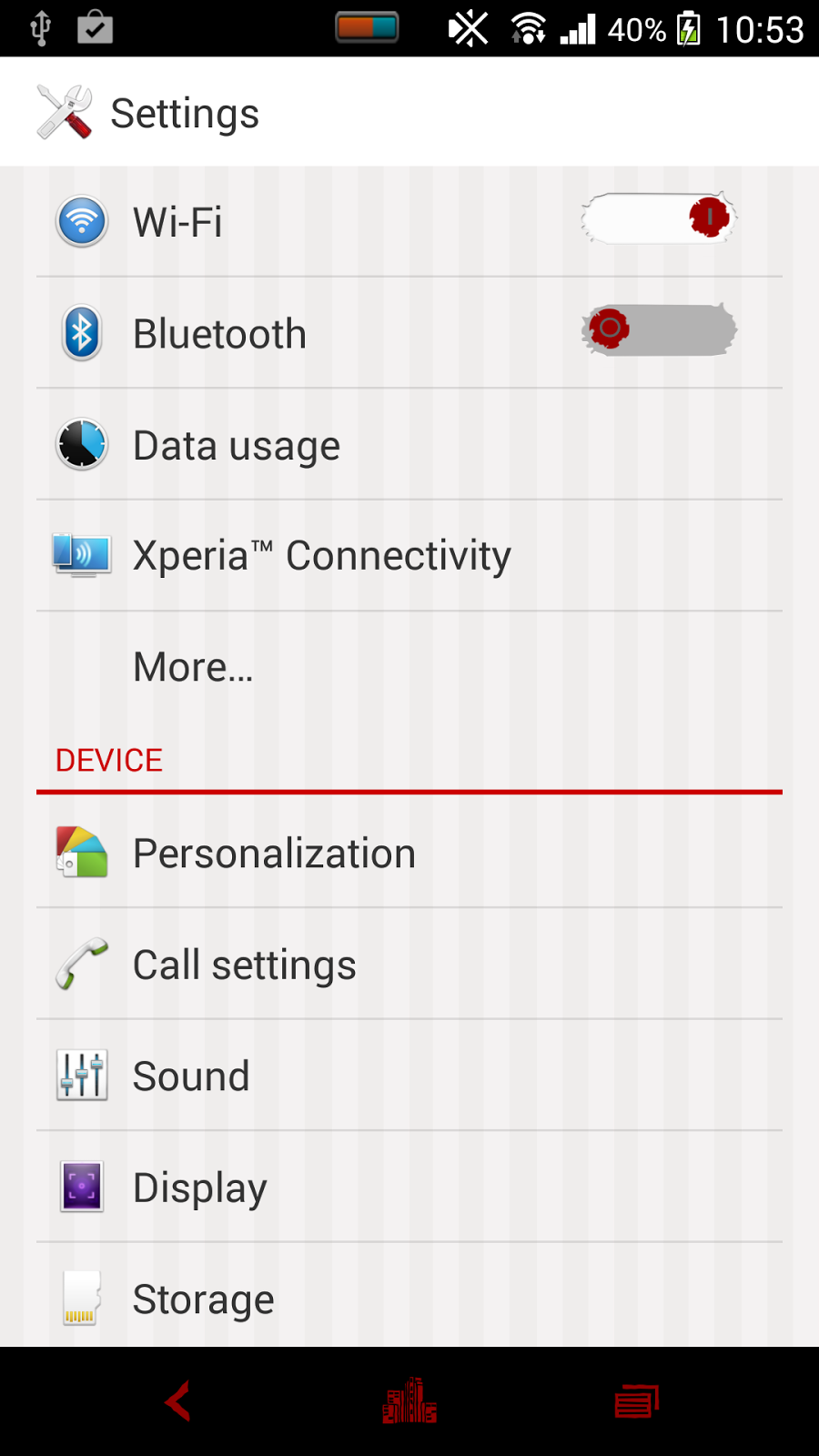

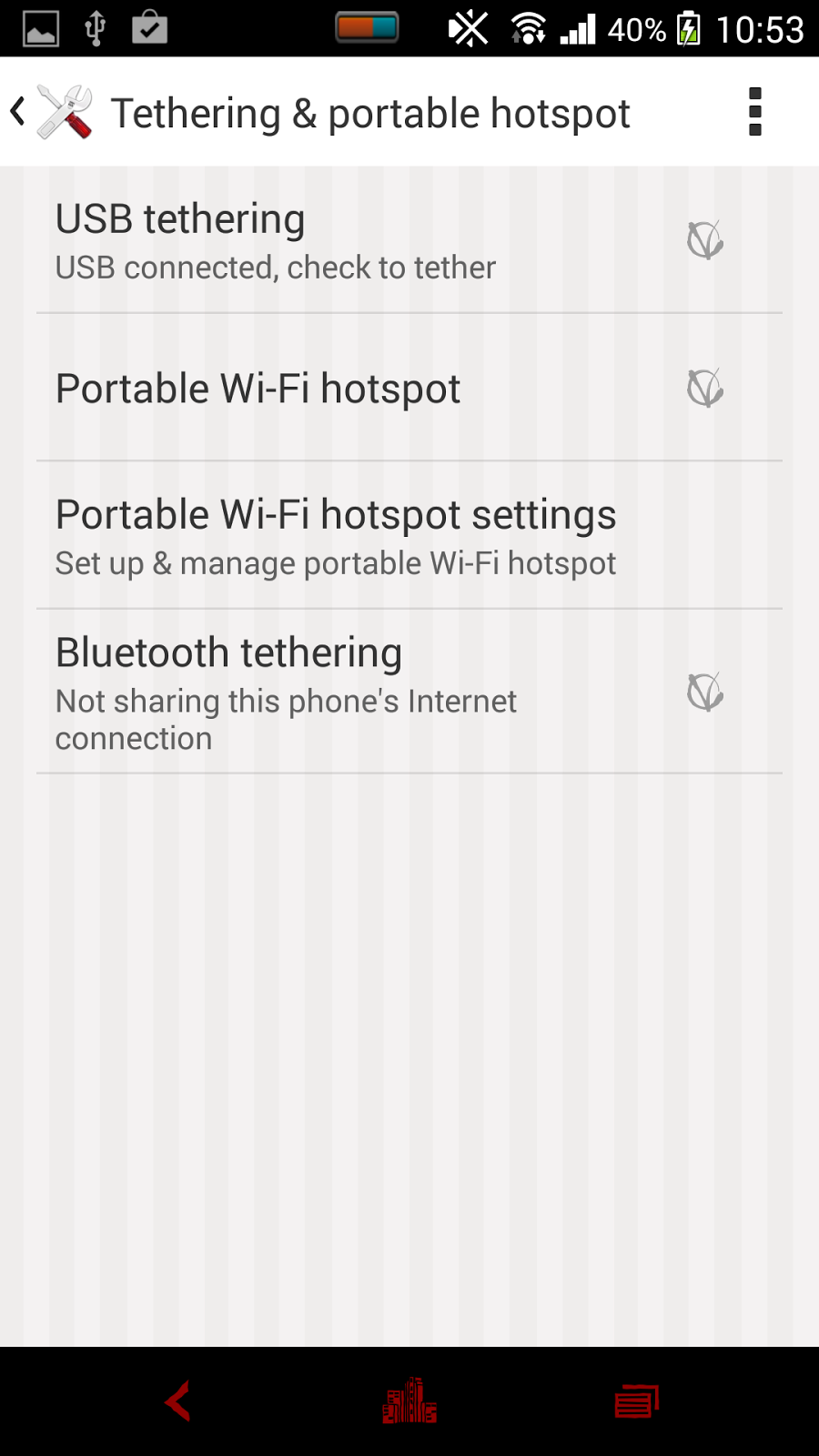
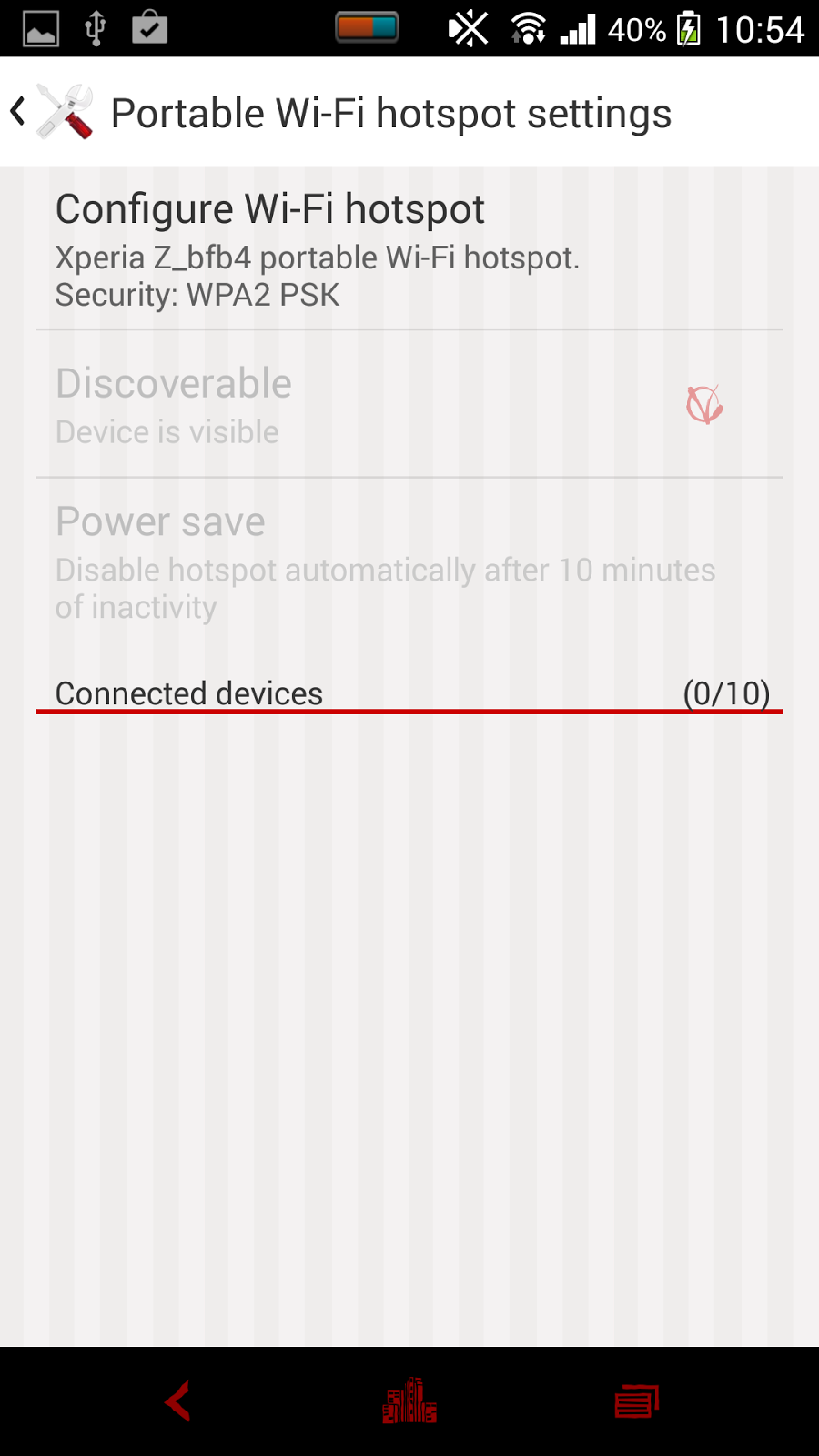
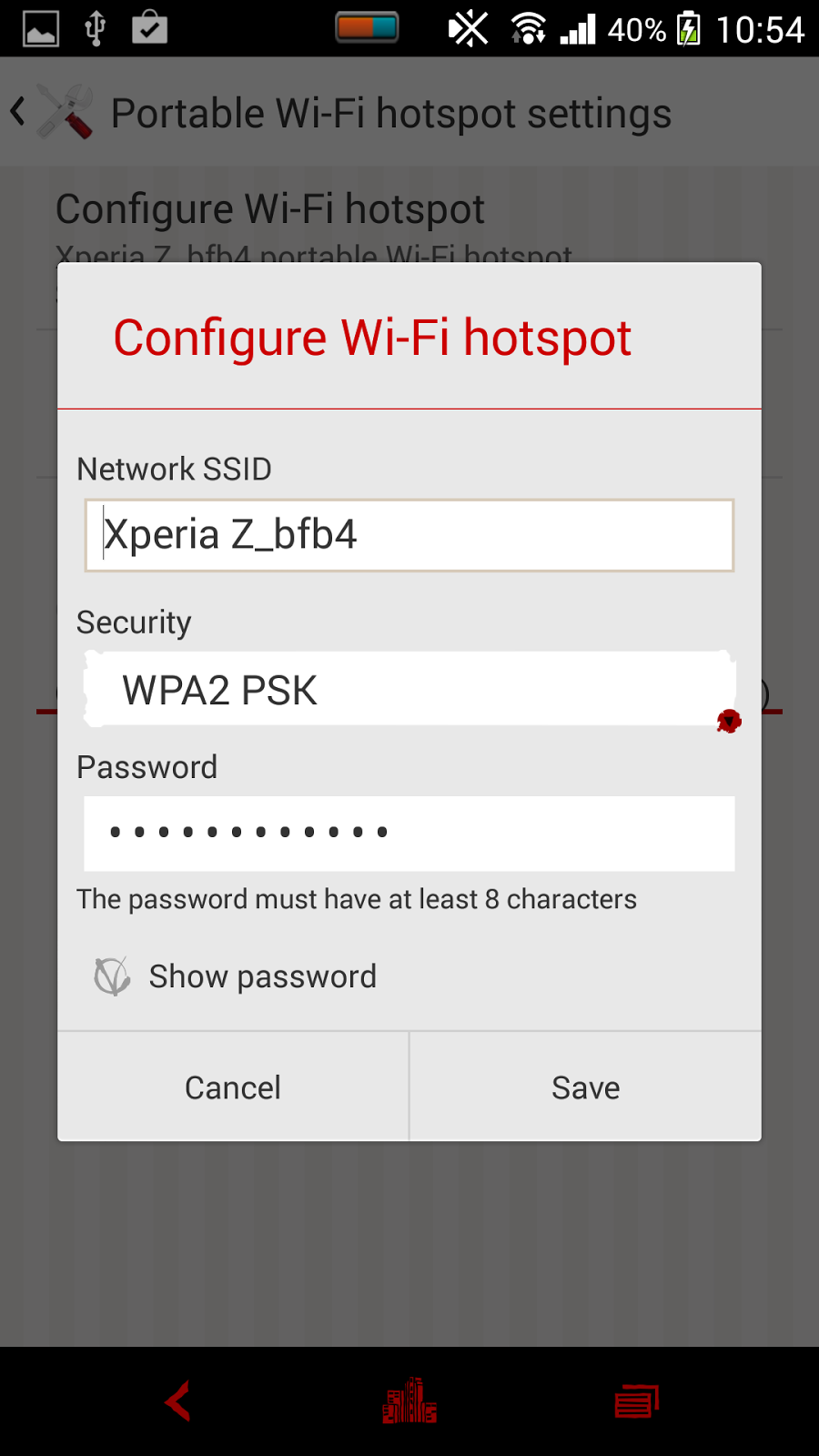
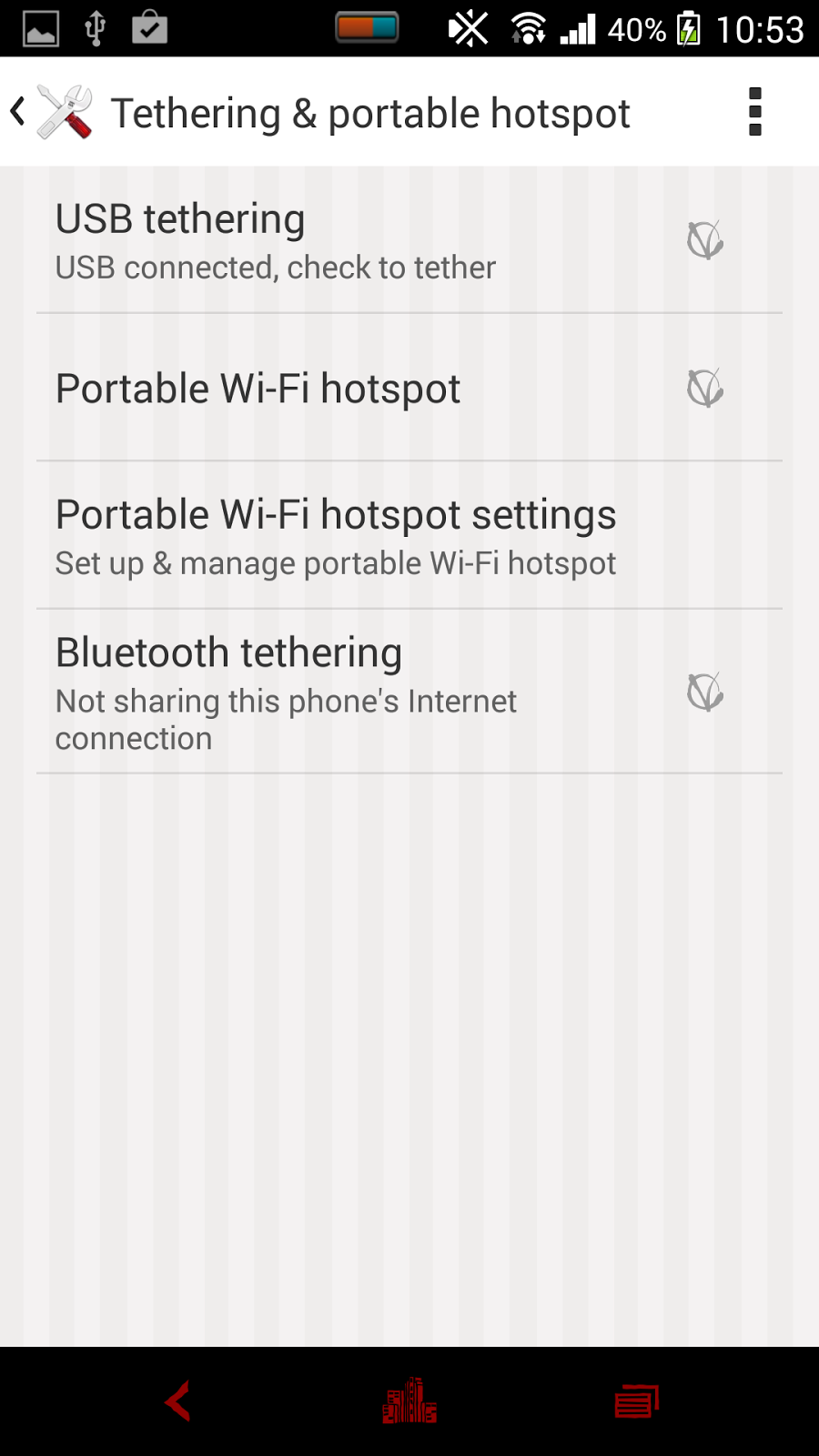
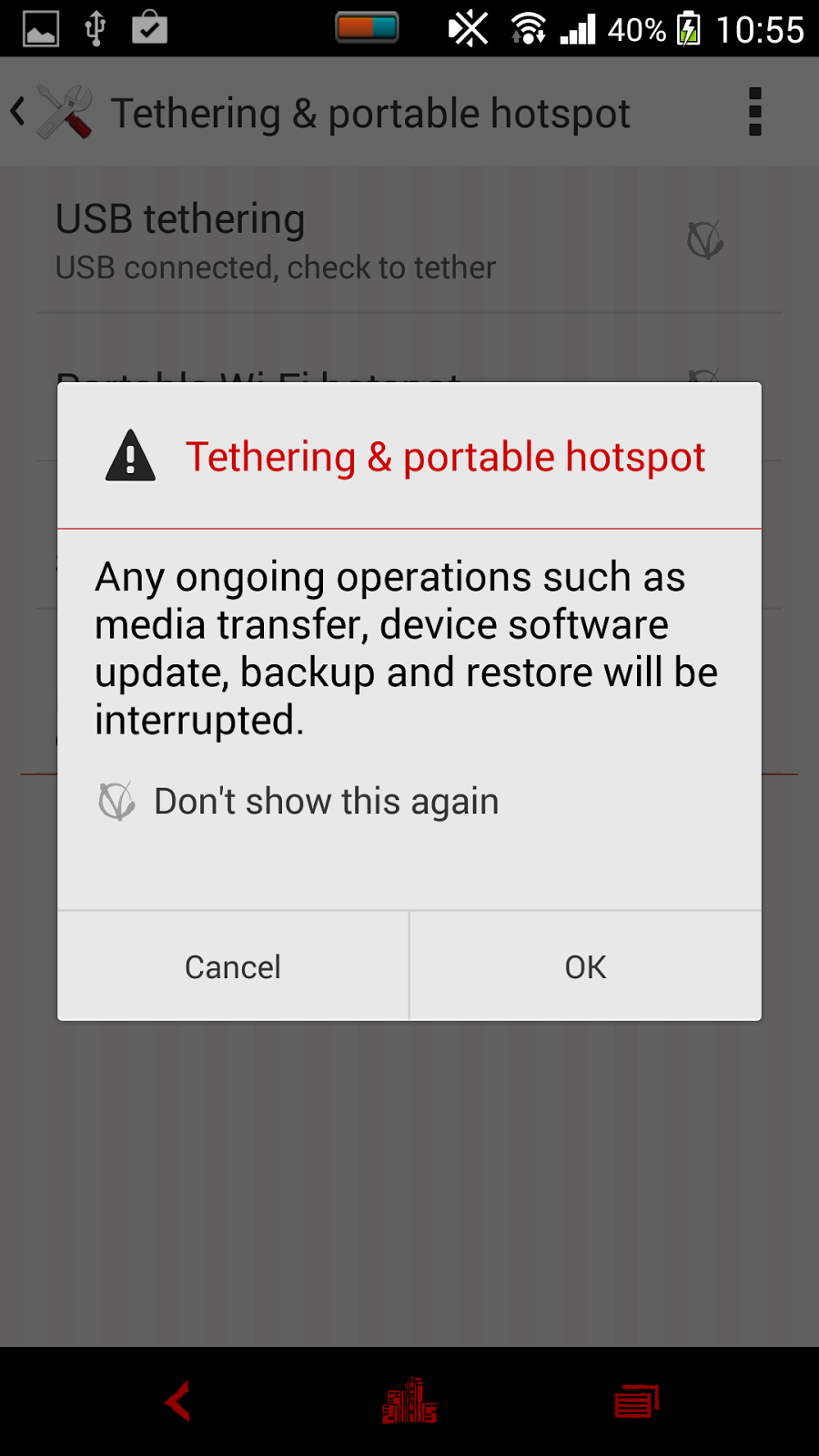
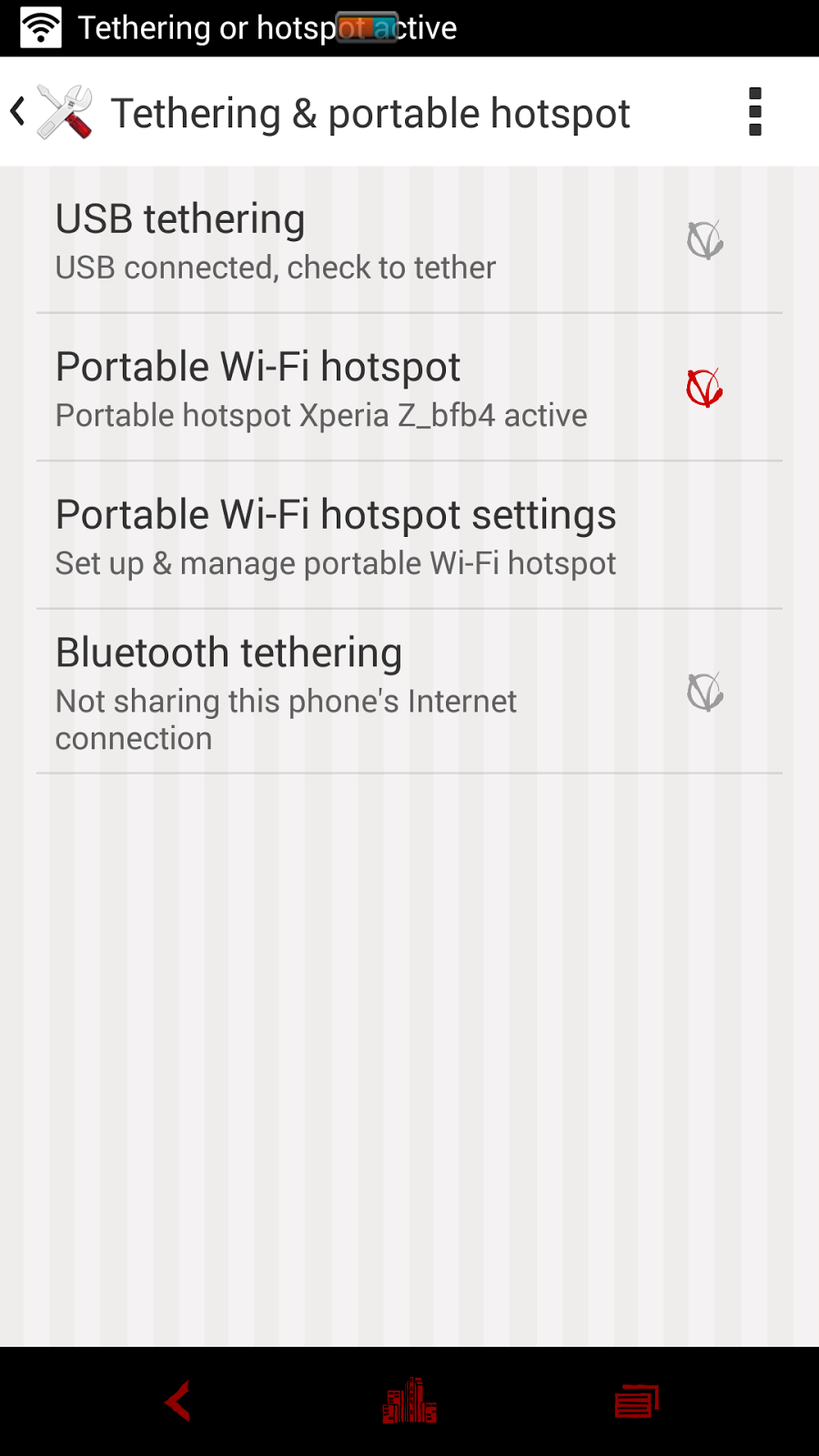
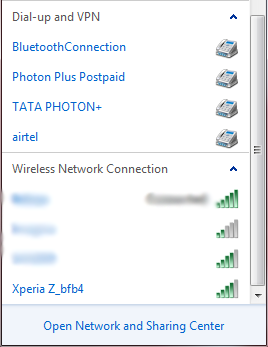
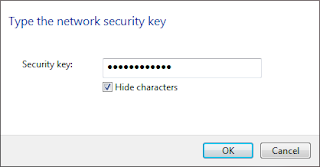
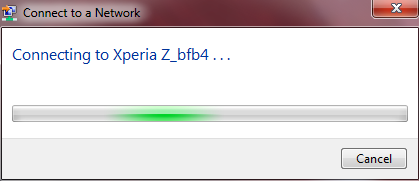
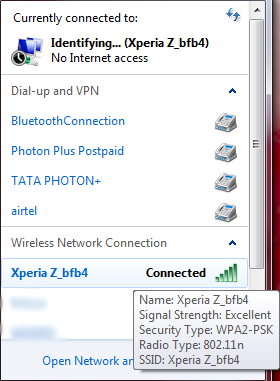
The
process is completed, now you can flawlessly use your Xperia z as Wi-Fi hotspot
and whenever you want to discontinue the usage, either click on disconnect in
your laptop’s Wi-Fi networks or else you can click on “Portable Wi-Fi hotspot”
option again to deactivate it. You can use the same procedure to share internet
with your other android phones
0 comments:
Post a Comment